Financial PDF Docs - Templates Documentation
Login
To begin, enter your email and password to log into the system.
Templates
After logging in, click on the “Templates” tab in the left navigation menu to navigate to the Templates page. You can access this page directly via the following URL: https://stage.queryloop.ai/dashboard/main.
Selecting Template
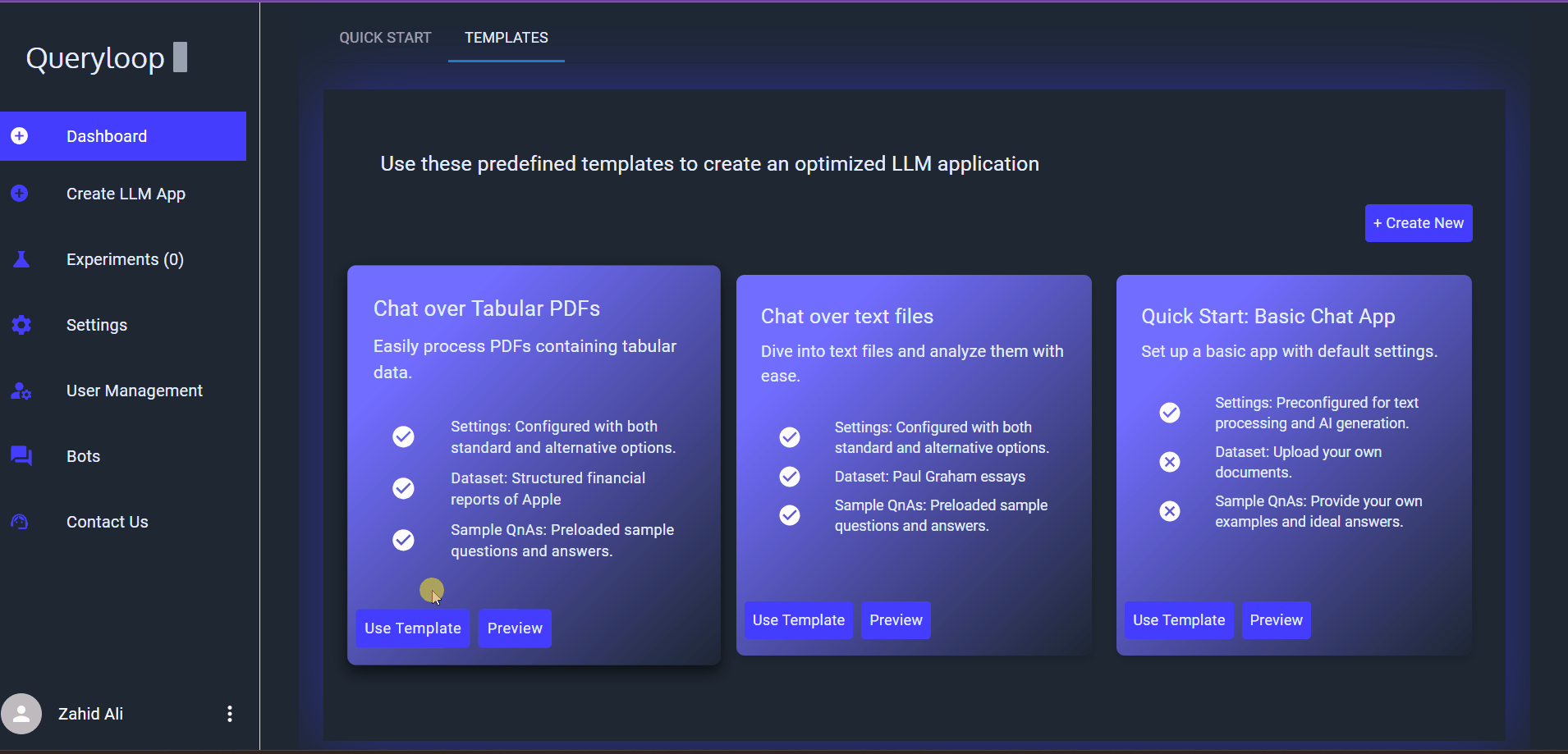
On this page, you will see a variety of templates created for different use cases. Select the template titled “Chat over Tabular PDFs - Structured financial reports of Apple.” To view the configuration and settings, click the “Preview” button associated with the template. This will open a dialog box containing the following options:
- Overview
- Sample QnAs
- Datasets
- Retrieval Settings
- Generation Module Settings
After reviewing the preview, click on the “Use Template” button to proceed. This will take you to the Create LLM App page.
Create LLM App
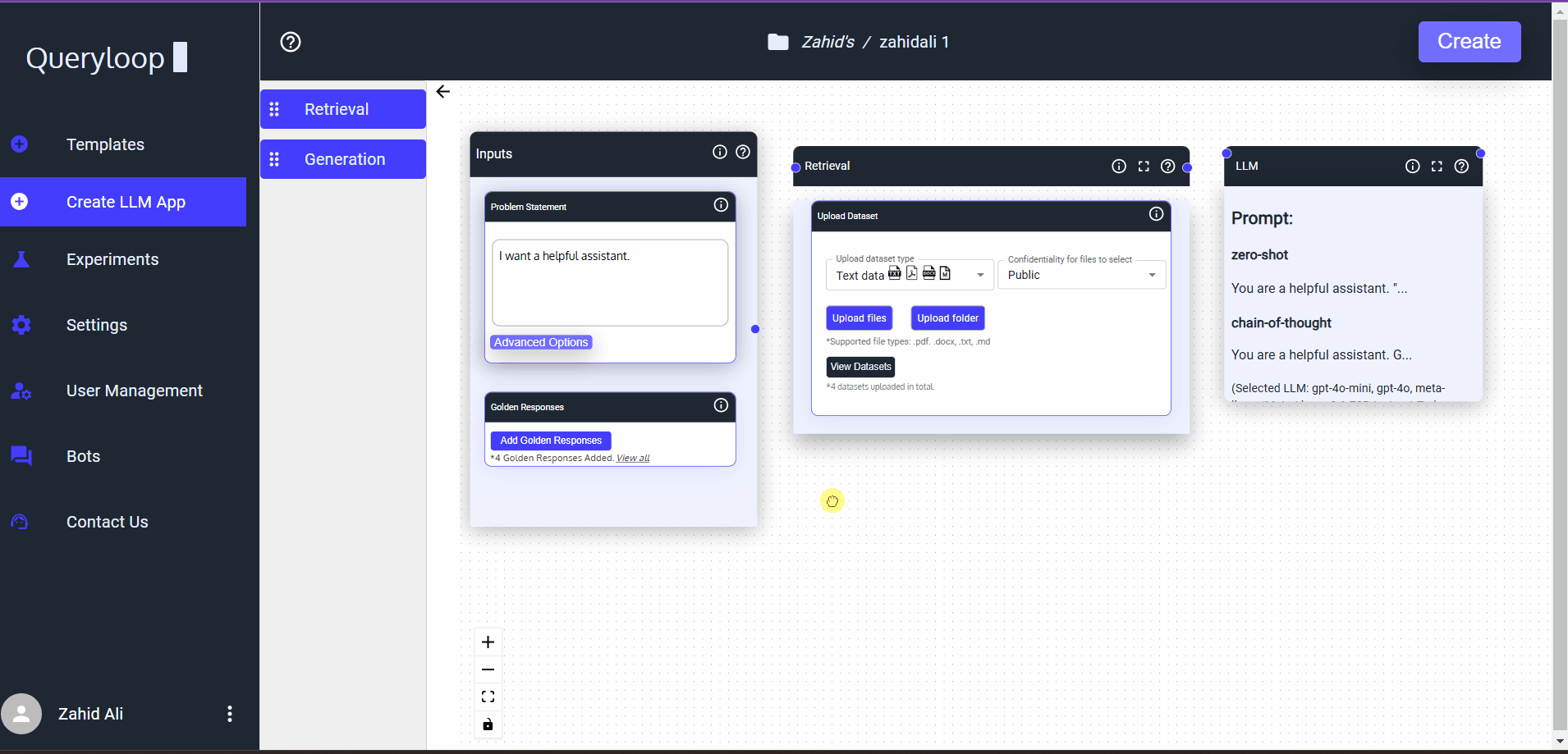
On this page, you will see the selected template along with its configurations. You can view the Golden Responses, Datasets, and expand the Retrieval and Generation Modules to examine the selected parameters. If needed, you can modify any settings to experiment with different configurations.
Rename the app (or leave the default name) and click the “Create” button at the top right corner of the application.
Experiments Tab
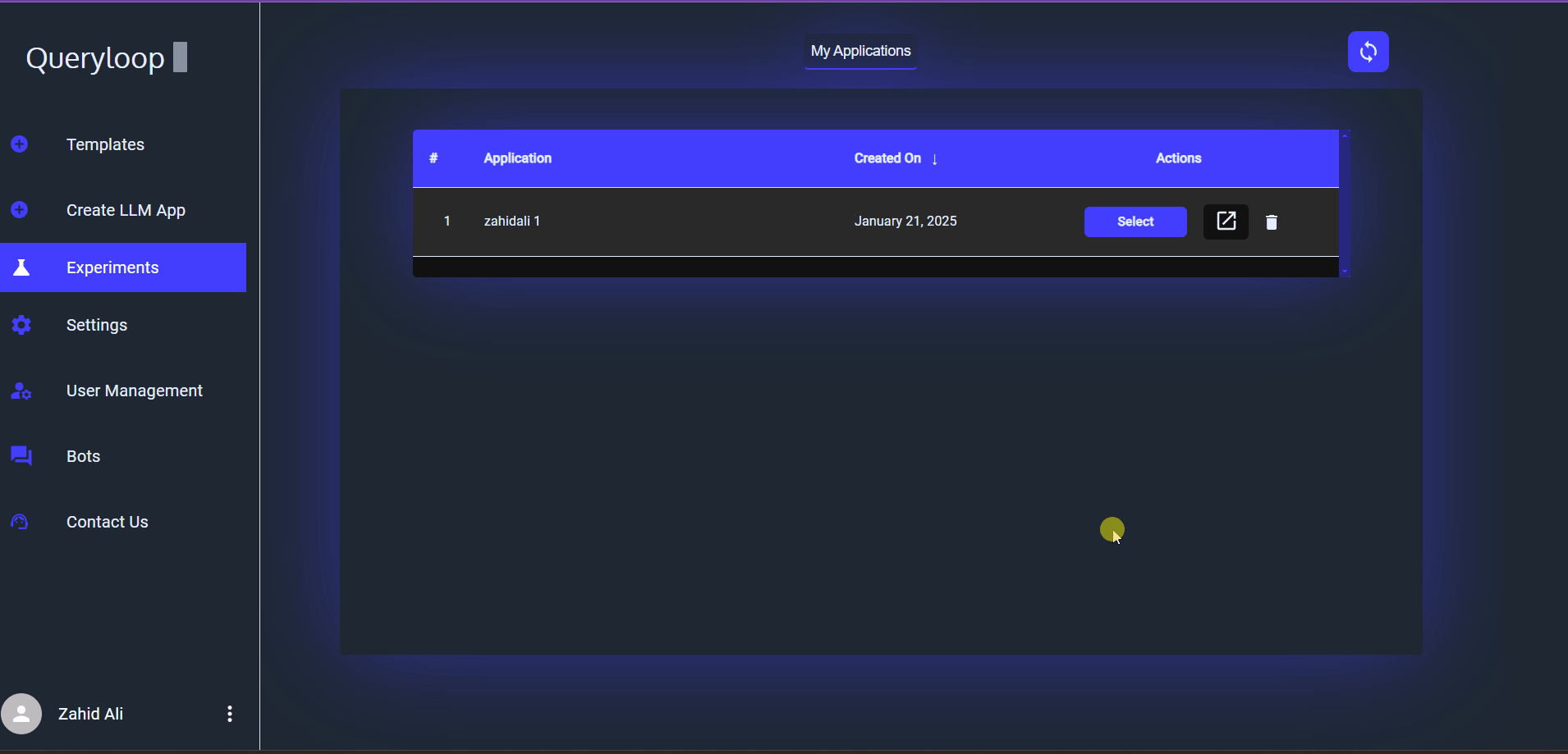
After the application is created, you will be redirected to the Experiments tab. Here, you will find a list of your created applications. Select the application you wish to proceed with and navigate to the Retrieval Optimization module.
Optimizations
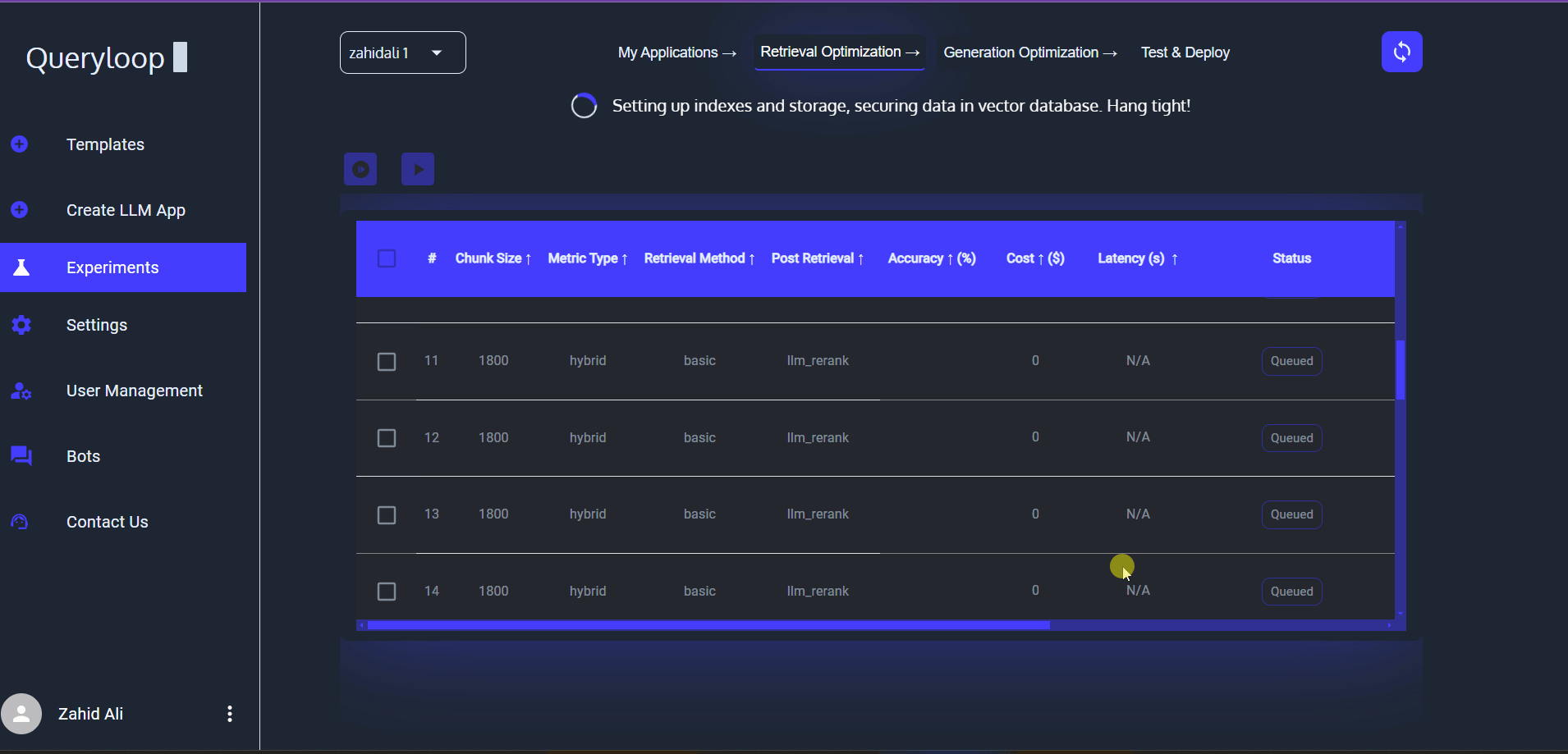
Retrieval Optimization
In the Retrieval Optimization module, you will see all the combinations of the created application. Click the “Initialize Combinations” button to initialize all combinations. Initialization prepares the uploaded data by chunking, creating embeddings, and uploading them to the vector database. Once initialization is complete, the combinations will be ready for execution.
To execute combinations, select the desired combinations by checking the checkbox in the leftmost column. After selecting the combinations, click the “Run Selected” button.
Viewing and Analyzing Results
Once all combinations have been successfully executed, you can begin analyzing the results. Focus on the following three main columns:
- Accuracy
- Cost
- Latency
These columns will help you determine which combination is ideal for your needs. You can sort by any of these columns.
Note: The ideal combination may vary depending on the use case.
For this use case, select the most accurate combination. If multiple combinations have the same accuracy, select the one with the lowest cost, followed by the fastest option.
Click the “View” button to view the combinations. Here, you will see the generated responses against your QnA, along with the evaluation. After reviewing, select the most suitable combination by pressing the “Select” button and proceed to the Generation Optimization module.
Generation Optimization
In the Generation Optimization module, you will see all the combinations with LLM parameters. There is no need to initialize the generation combinations. Simply click the “Run All” button to execute all the combinations.
To analyze the results, click the “View” button and examine the results in the table, as you did in the Retrieval Optimization module.
Select the most accurate combination and proceed to the Test and Deploy page.
Test and Deploy
In this tab, you will see both the Retrieval and Generation combinations that you selected. To further test these combinations together, click the “Test” button. A chat window will appear, allowing you to test the application with other questions. Once you are satisfied with the results, click the “Deploy” button to deploy the application.
After deployment, you can generate an API key by clicking the “Generate Api Key” button. For instructions on how to use this API key, click the “< >” button in the Generate API Key tab.