Creating Your Queryloop Account
Welcome to Queryloop! We've designed our account creation process to be straightforward while maintaining strong security practices. This guide will walk you through each step of setting up your account, from creating your organization to verifying your identity.
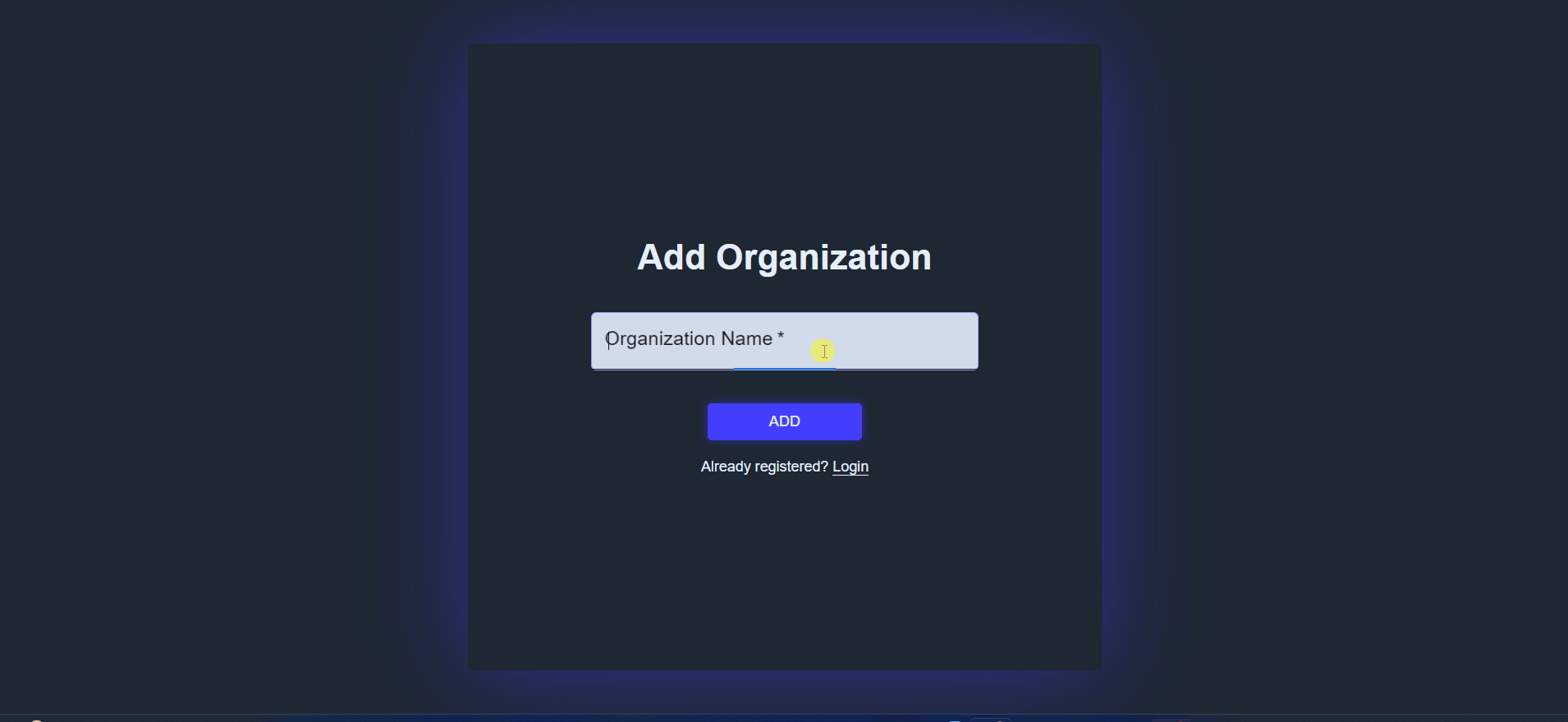
Understanding the Account Structure
Before we begin, it's helpful to know that Queryloop organizes users under organizations. This structure allows for better collaboration and resource management. When you create your account, you'll first establish your organization and then set up your personal user profile within it.
Creating Your Account
Step 1: Set Up Your Organization
Begin by establishing your organization in Queryloop:
- Navigate to the Queryloop Sign Up page
- Enter your organization's name in the provided field
- Click "Continue" to proceed to the personal account setup
Step 2: Complete Your Profile
Now you'll create your personal account with the following information:
-
Personal Details
- First Name: Your preferred given name
- Last Name: Your family name or surname
-
Account Security
- Email Address: Your primary contact email for account management and communications
- Password: Create a strong password meeting these requirements:
- Minimum 8 characters
- At least one capital letter
- At least one number
- At least one special character
-
Identity Verification
- Watch for a verification code sent to your email
- Check both inbox and spam folders
- Enter the code exactly as shown
- Request a new code if needed using the "Resend Code" option
Step 3: Account Activation
Once you've completed the verification process, your account becomes active immediately. You'll be directed to your personal dashboard where you can begin exploring Queryloop's features.
Next Steps After Account Creation
With your account active, you can:
- Explore the dashboard interface
- Configure your organization settings
- Begin creating your first AI application
- Invite team members to join your organization
You can configure additional (optional) settings to customize your Queryloop experience:
Configure API Keys
We give you the option to add your own API keys to maintain control over usage and costs:
- OpenAI API key for GPT models
- Anthropic API key for Claude models
- Google API key for Gemini models
- Pinecone API key for vector database hosting
- AWS S3 credentials for data storage
Set Up Private Data Hosting
For enhanced data privacy and control, you can host data on your own infrastructure:
- Configure Pinecone to store vector embeddings on your account
- Set up S3 buckets to maintain direct control over your document storage
Getting Help
Our support team is here to ensure your success with Queryloop. If you encounter any challenges during the account creation and setup process:
- Email us at support@queryloop-ai.com
- Fill the form in the Contact Us tab when you login to the App