Chat Over Data: Instant LLM Applications
The Quick Start tab's "Chat Over Data" feature allows you to instantly create and interact with an AI application using your documents—no complex setup required. This tutorial walks you through uploading documents, chatting with your data, and optimizing your application for better performance.
Uploading Your Documents
When you first access the Quick Start tab, you'll see an upload area where you can add your documents:
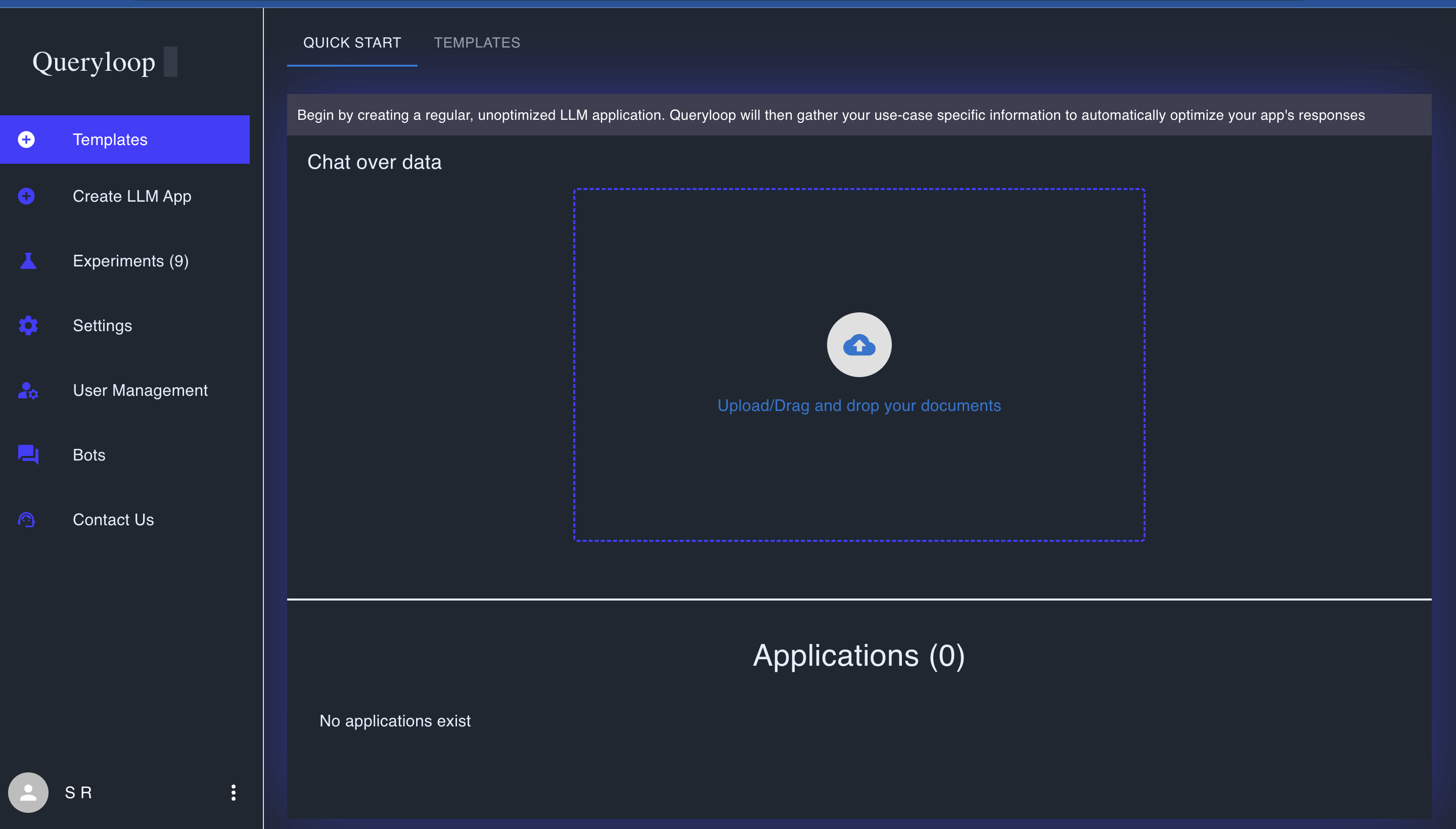
-
Upload documents by either:
- Clicking the upload area and selecting files from your computer
- Dragging and dropping files directly into the designated area
-
Supported file types include:
- PDF documents (
.pdf) - Microsoft Word documents (
.docx,.doc) - Text files (
.txt) - CSV and Excel files (
.csv,.xlsx) - PowerPoint presentations (
.pptx,.ppt)
- PDF documents (
-
Once uploaded, Queryloop automatically processes your document by:
- Splitting content into manageable chunks
- Creating vector embeddings for semantic search
- Setting up a basic, unoptimized LLM application
Interacting With Your Data
After your document is processed, you'll see the initial chat interface with your unoptimized application:
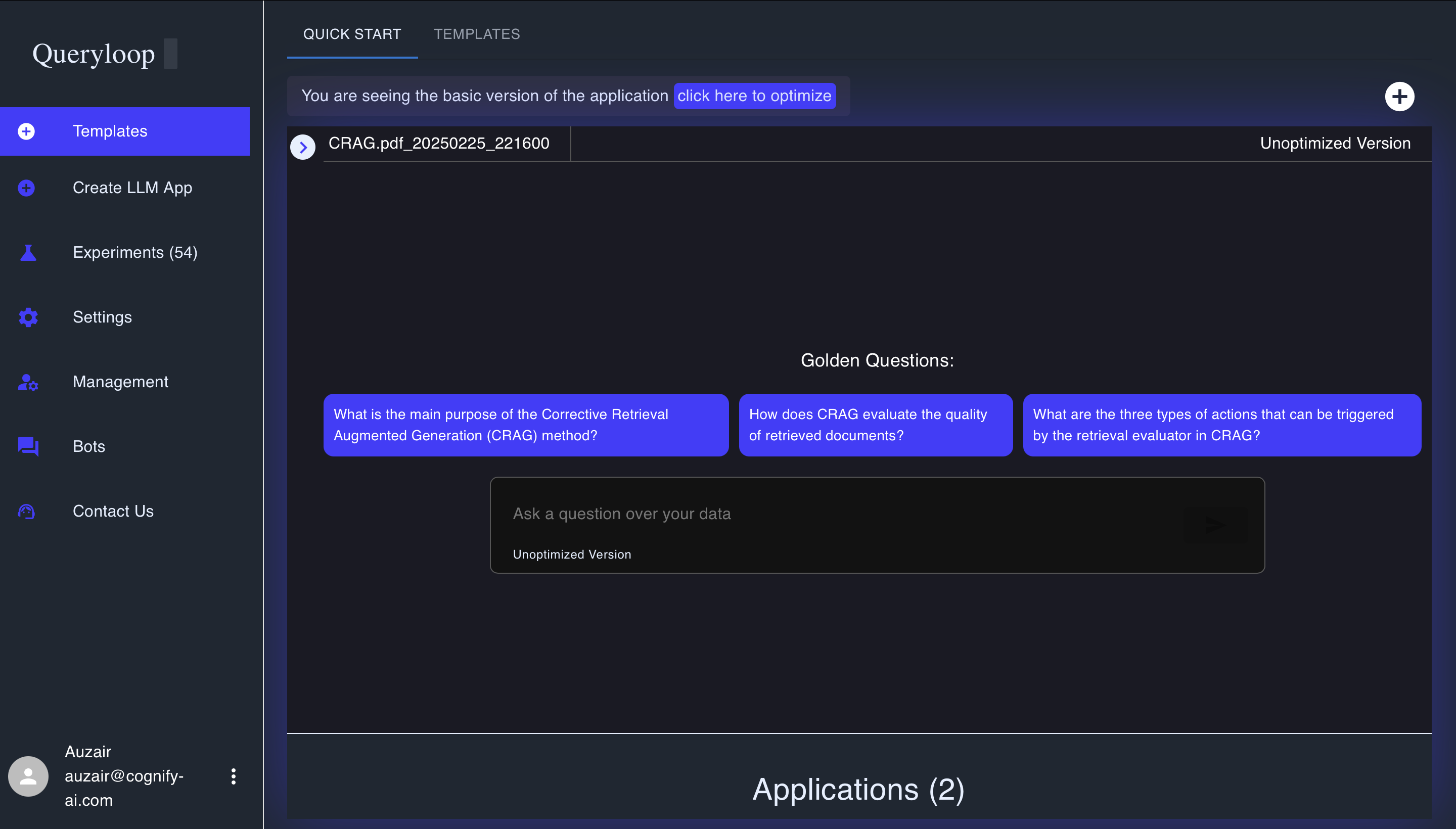
Key Interface Elements
- Document name and version displayed at the top
- Optimization prompt notifying you that this is the basic version
- Golden Questions area showing sample questions you can ask
- Chat input box where you can type your own questions
Asking Questions
- Click on one of the suggested Golden Questions, or type your own question in the input box
- The application retrieves relevant information from your document and generates a response
- Responses include source citations showing where the information was found
- If you're not satisfied with the response, you'll see an "Optimize Now" option
Optimizing Your Application
To enhance your application's performance, click "Optimize Now" or "Click here to optimize" at the top of the chat:
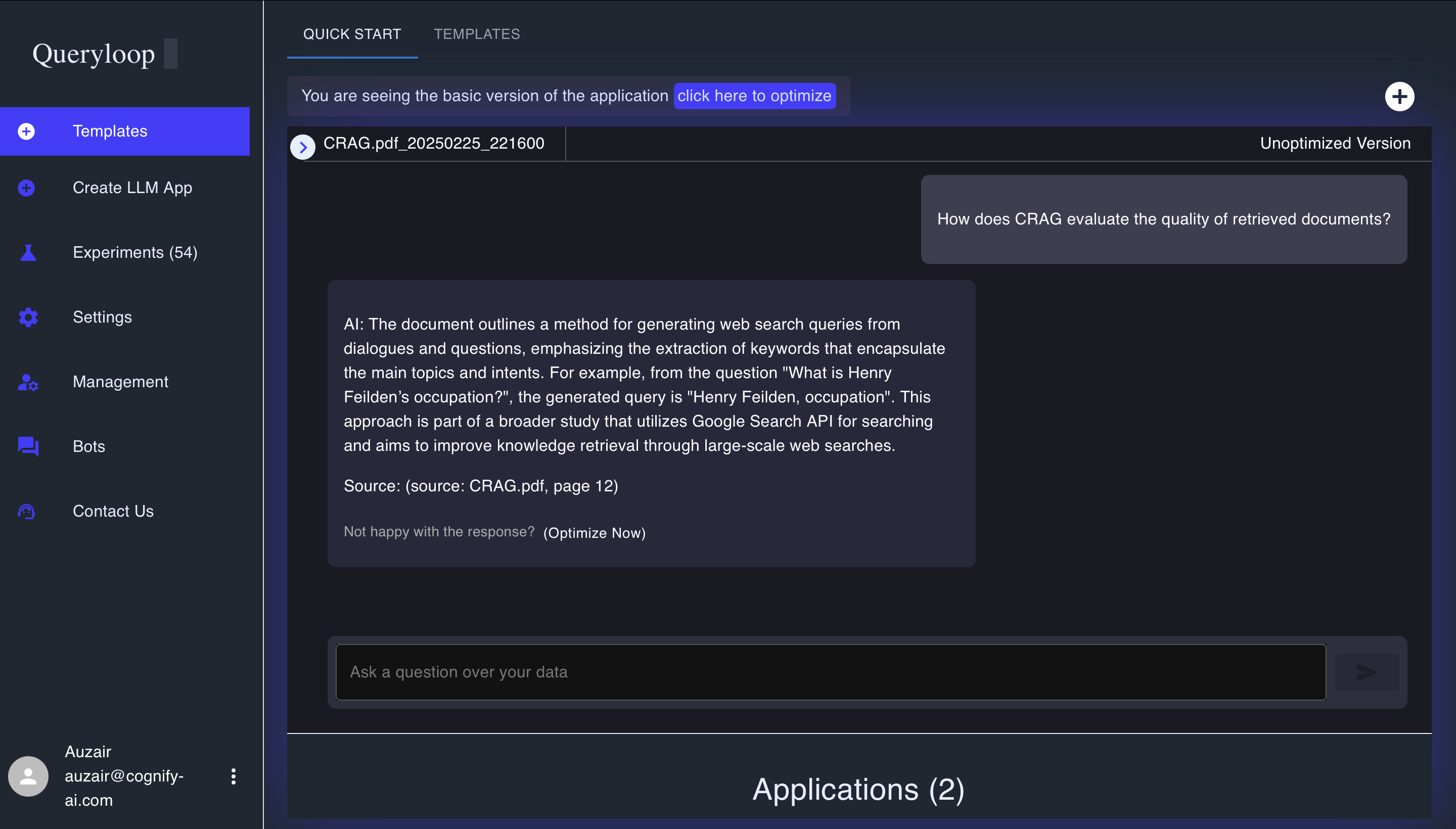
The Optimization Process
-
Answer domain-specific questions about your data and use case, such as:
- Whether your documents relate to a specific domain or subject area
- If keyword searches are helpful for finding information
- If documents contain tables, images, or charts
-
Set priorities by dragging (up or down) and arranging metrics in order of importance:
- Accuracy: Prioritize correct and factual responses
- Latency: Prioritize faster response times
- Cost: Prioritize lower operational costs
-
Click "Next" to proceed through all optimization questions
Comparing Optimized vs. Unoptimized Versions
After completing the optimization questionnaire, Queryloop creates an optimized version of your application:
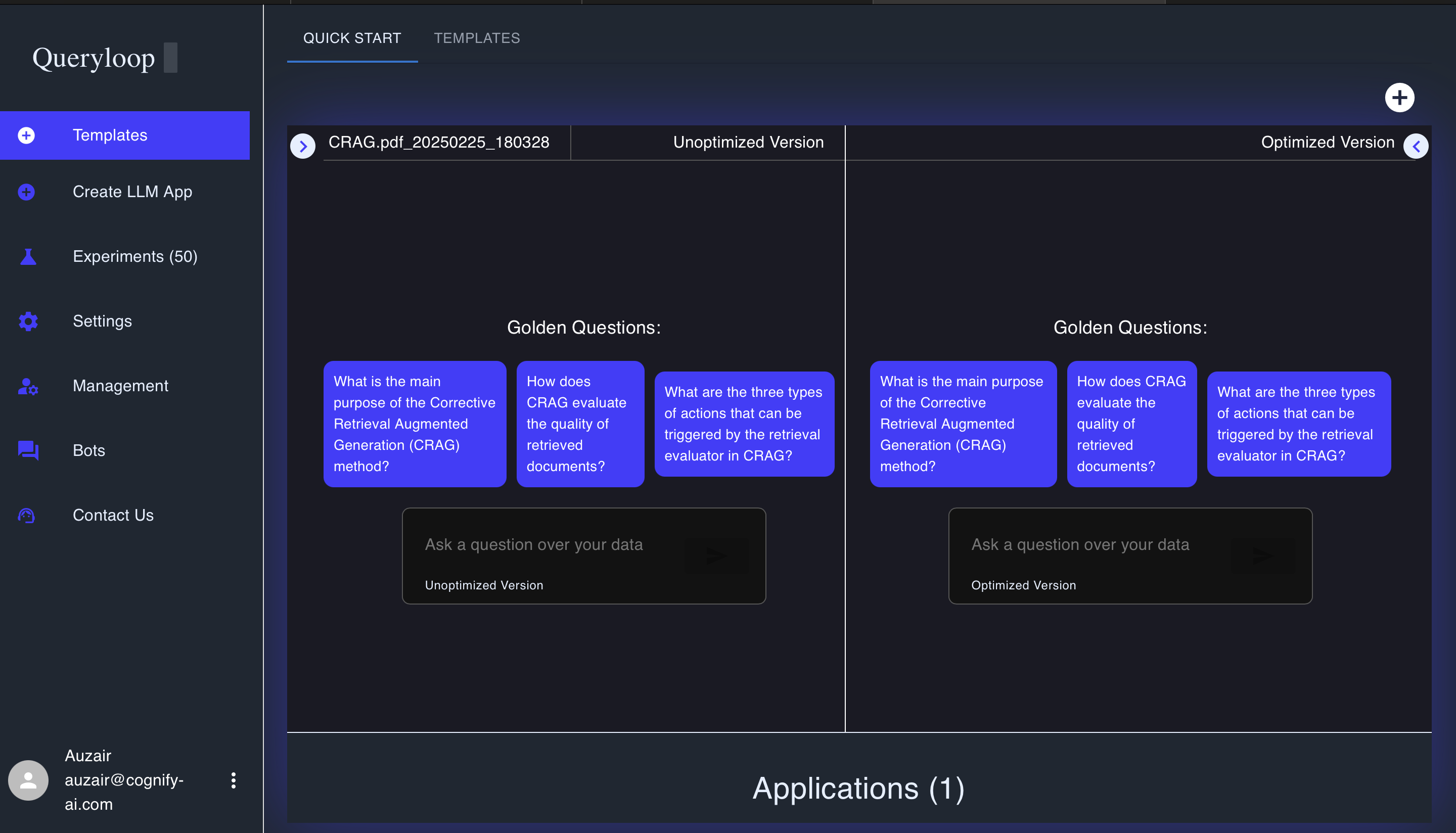
The interface now shows:
-
Split-screen view with both versions side-by-side:
- Unoptimized version (left)
- Optimized version (right)
-
Ask identical questions to both versions to compare performance
-
View parameter differences by clicking the parameters button in the top-left corner:
- See which settings were adjusted during optimization
- Learn how different parameters affect performance
Key Parameters That May Change
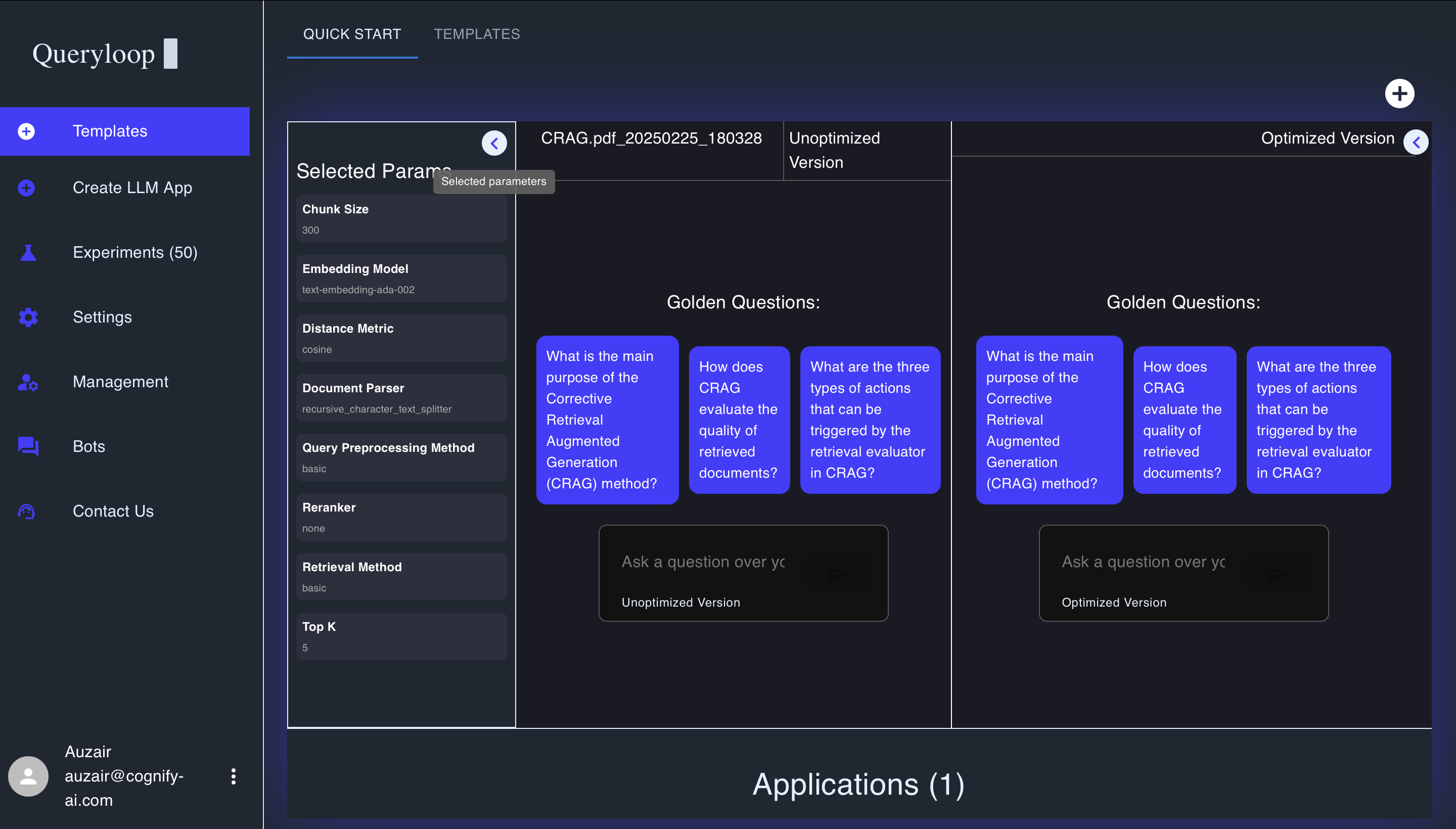
- Chunk Size: How text is divided for processing
- Embedding Model: The model used to create vector representations
- Distance Metric: How similarity between queries and content is measured
- Document Parser: Method used to process document text
- Query Preprocessing: How queries are prepared before retrieval
- Reranker: Method for reordering retrieved results
- Retrieval Method: Technique used to find relevant information
- Top K: Number of results to retrieve
Next Steps
After exploring both versions of your application:
- Continue asking questions to test the capabilities of both versions
- Note performance differences between optimized and unoptimized versions
- Deploy your application by going to the Experiments tab and selecting your preferred version
- Share with others by generating an API key in the Deploy section
Creating More Advanced Applications
For applications requiring more customization or specialized features, you can:
- Explore Templates for pre-configured solutions for common use cases
- Navigate to "Create LLM App" in the sidebar for full customization options
- Use the Experiments tab to manually fine-tune parameters
The Quick Start "Chat Over Data" feature provides an excellent entry point to Queryloop's capabilities. As you become more familiar with the platform, you can explore more advanced features for building sophisticated AI applications.