Understanding the Queryloop Dashboard
After creating your account, you'll land on the Queryloop dashboard—your command center for creating, managing, and deploying AI applications. The dashboard is designed to provide a logical workflow from initial exploration to deployment of sophisticated LLM applications.
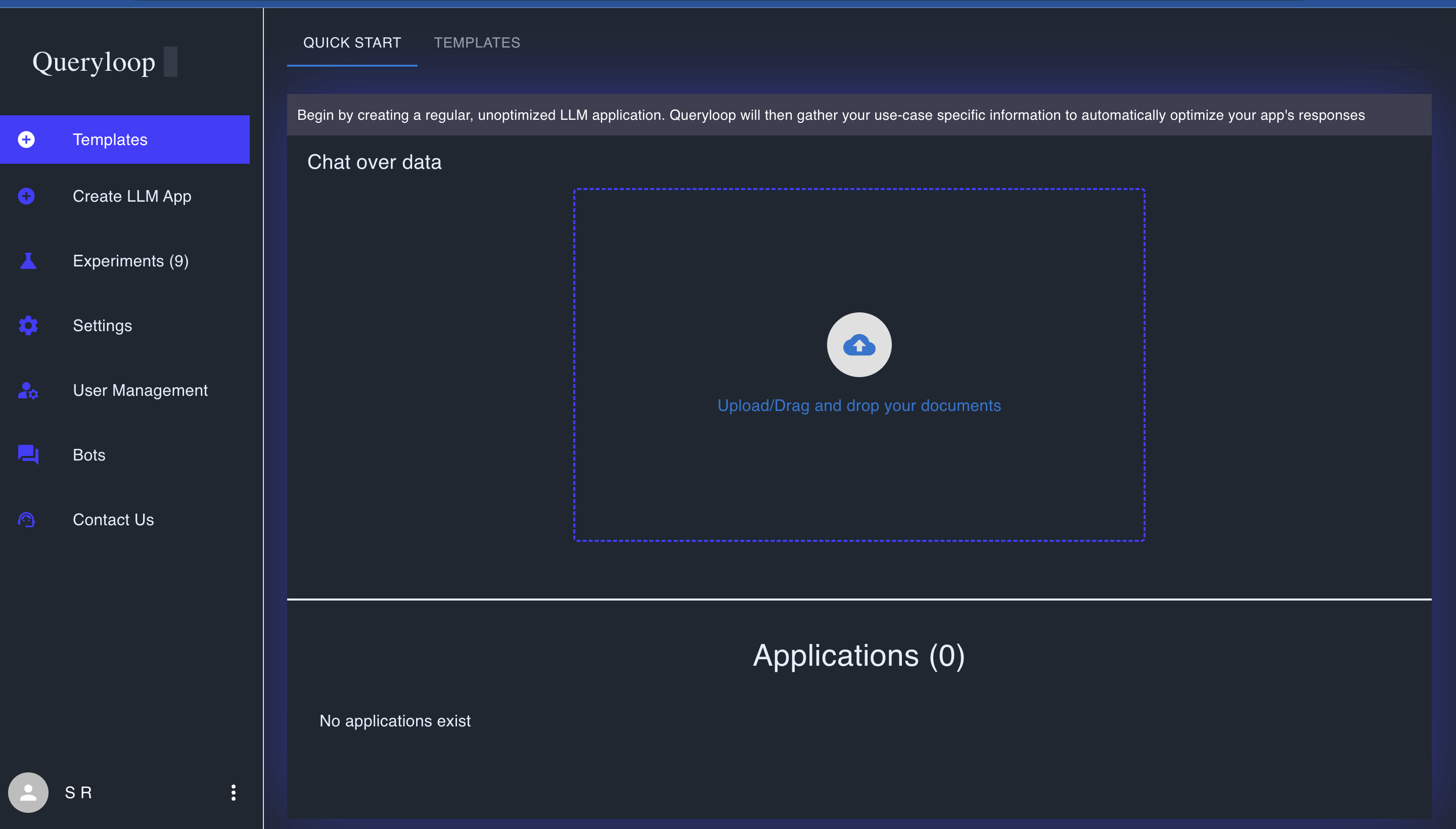
User Journey in Queryloop
The Queryloop interface guides you through a natural progression:
- Exploration - View the dashboard and understand available options
- Quick Start - Instantly create basic applications by uploading documents
- Templates - Use pre-configured settings for common use cases
- Custom Creation - Build tailored applications with full control
- Optimization - Run experiments to refine application performance
- Deployment - Make your optimized application available for use
Dashboard Structure
The interface consists of three main areas:
- Navigation Sidebar (left): Access all platform features and sections
- Main Workspace (center): Your primary interaction area
- User Controls (bottom left): Manage your profile and account settings
Navigation Sidebar Components
The sidebar provides access to all major functions, arranged in logical workflow order:
- Quick Start: Instantly create applications by uploading documents
- Templates: Browse pre-configured application templates
- Create LLM App: Build custom applications with full control
- Experiments: Track and optimize application performance
- Settings: Configure account preferences and API integrations
- User Management: Manage organization members and permissions
- Bots: View and manage deployed applications
- Contact Us: Reach Queryloop support
Main Workspace Area
The workspace changes based on your selected tab, but always maintains a clean, task-focused interface:
- In Quick Start: Upload area and application list
- In Templates: Template catalog with preview options
- In Create LLM App: Application builder interface
- In Experiments: Optimization controls and performance metrics
User Profile Area
Located at the bottom left of the sidebar:
- Displays your name and organization
- Provides access to account settings
- Allows you to manage personal preferences
Getting Started with Your Dashboard
Recommended First Steps
- Explore Quick Start: Upload a document and immediately start chatting with your data
- Browse Templates: Review pre-configured applications for common use cases
- Create a Custom Application: Build a tailored solution with specific parameters
- Visit Settings: Configure API keys and account preferences
Navigation Tips
- Breadcrumb Trail: Use the top navigation path to understand your location
- Application Switching: Use the application list to move between projects
- Help Resources: Access the Contact Us section for assistance
The following sections will guide you through each step of the Queryloop workflow, starting with the Quick Start feature for instantly creating applications.