Using Your Deployed Application
After successfully optimizing and deploying your application, you have multiple ways to interact with it. Queryloop provides both native interface options and API access, allowing you to integrate your application into various environments and workflows.
Accessing Deployed Applications in Queryloop
The most direct way to use your application is through Queryloop's Bots section.
Navigating to the Bots Section
- Click the Bots icon in the left sidebar menu
- You'll see a list of all your deployed applications
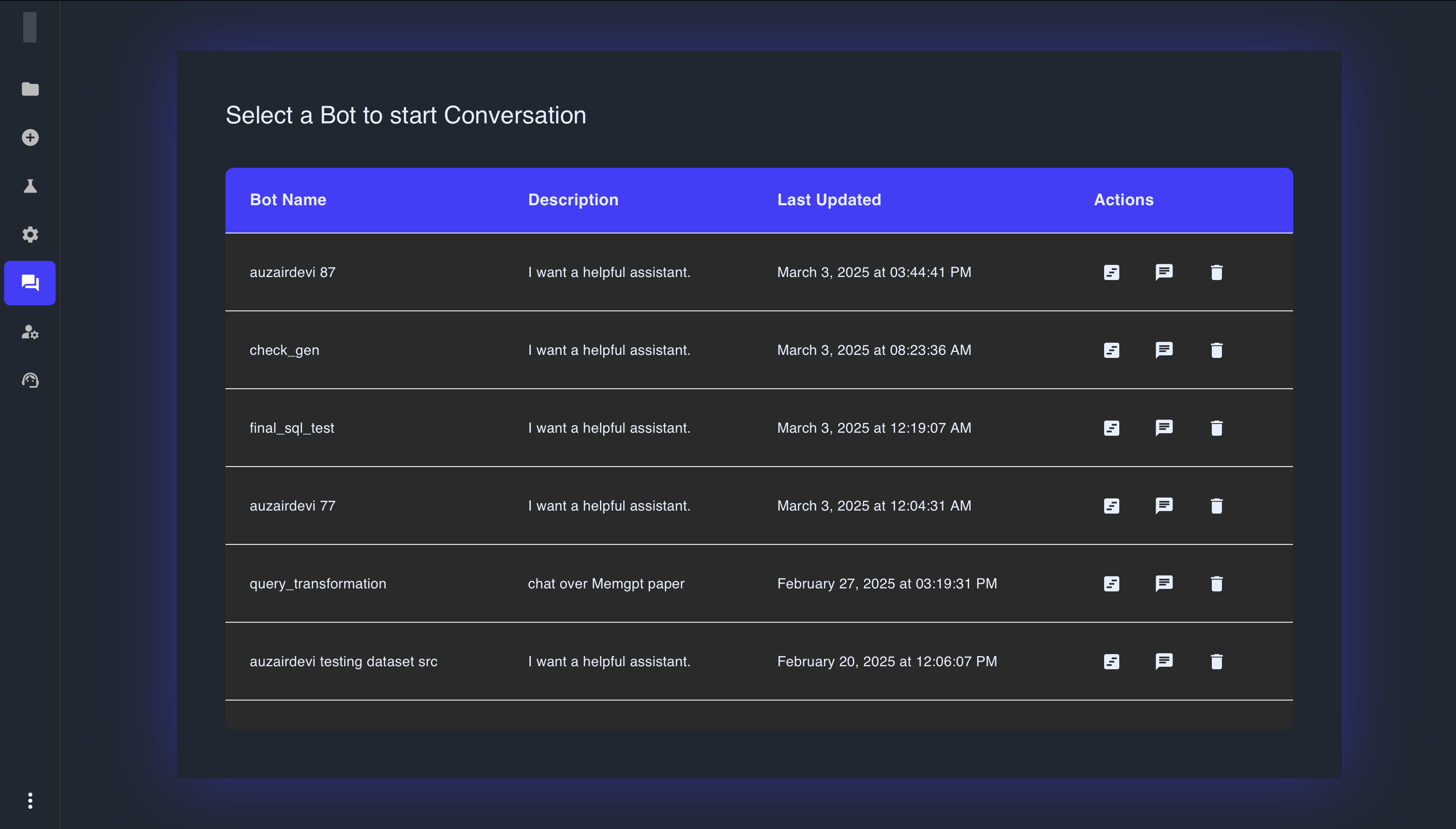
Application Information
The deployed applications list shows:
- Bot Name: The name of your application
- Description: A brief description of the application's purpose
- Last Updated: When the application was last modified
- Actions: Options for interacting with the application
Using the Chat Interface
To interact with your application:
- Click the Chat icon (speech bubble) in the Actions column
- A chat interface will open where you can ask questions
- Type your question and press Enter or click the send button
- The application will process your query and display the response
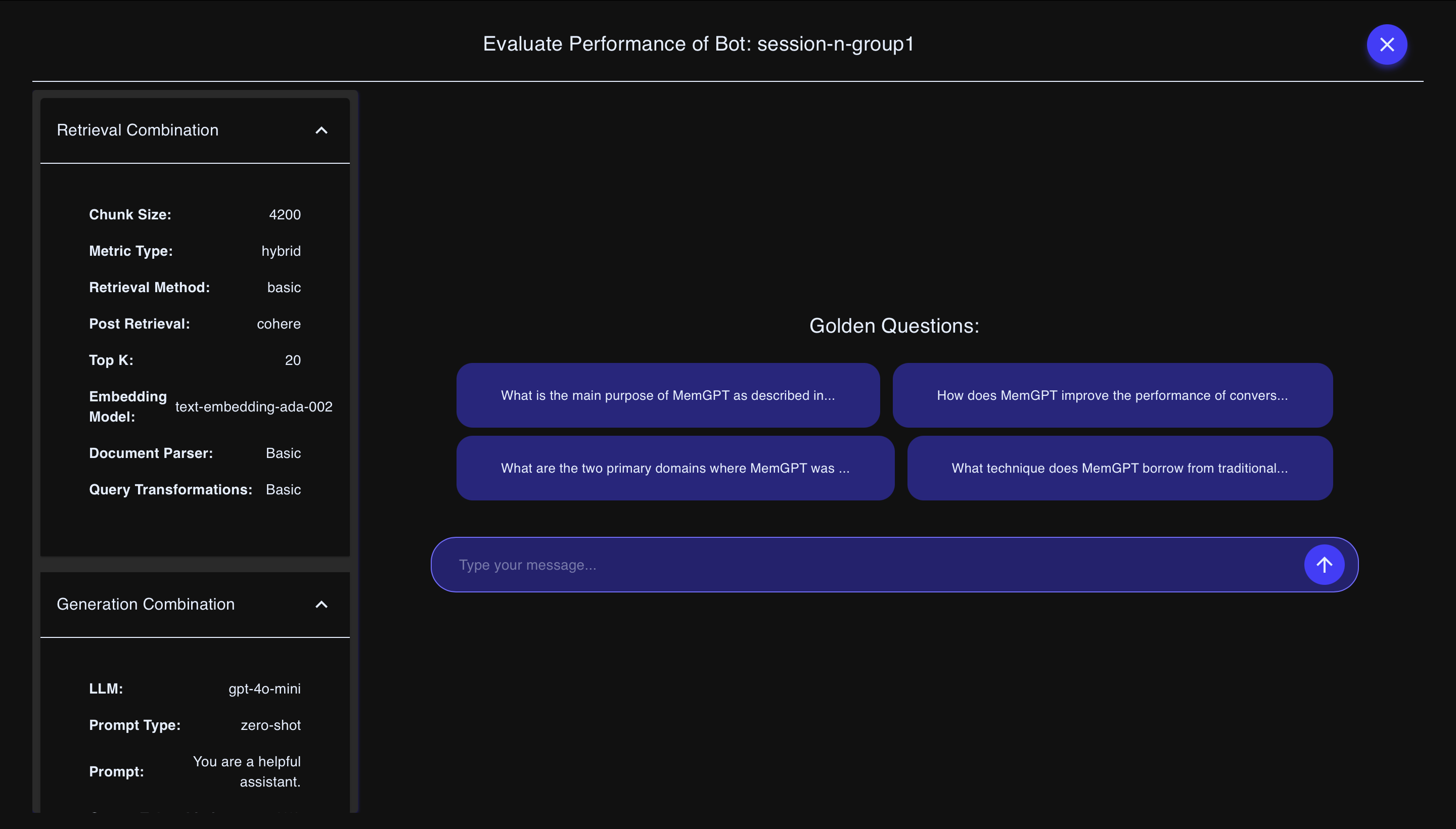
The chat interface provides a convenient way to:
- Test your application's performance
- Demonstrate capabilities to stakeholders
- Conduct quick information retrievals
- Evaluate response quality over time
Managing Deployed Applications
From the Bots section, you can also:
- Edit Application: Make changes to your application's configuration
- Delete Application: Remove an application that's no longer needed
Integrating with External Systems via API
For more advanced use cases, you can integrate your deployed application with external systems using the Queryloop API.
Prerequisites for API Integration
To use the API, you'll need:
- An API key for your deployed application
- A verification token for authentication
- Basic knowledge of API requests and responses
Finding Your API Keys
- Navigate to the Settings section
- Select the Queryloop Keys tab
- Here you'll find all your generated API keys
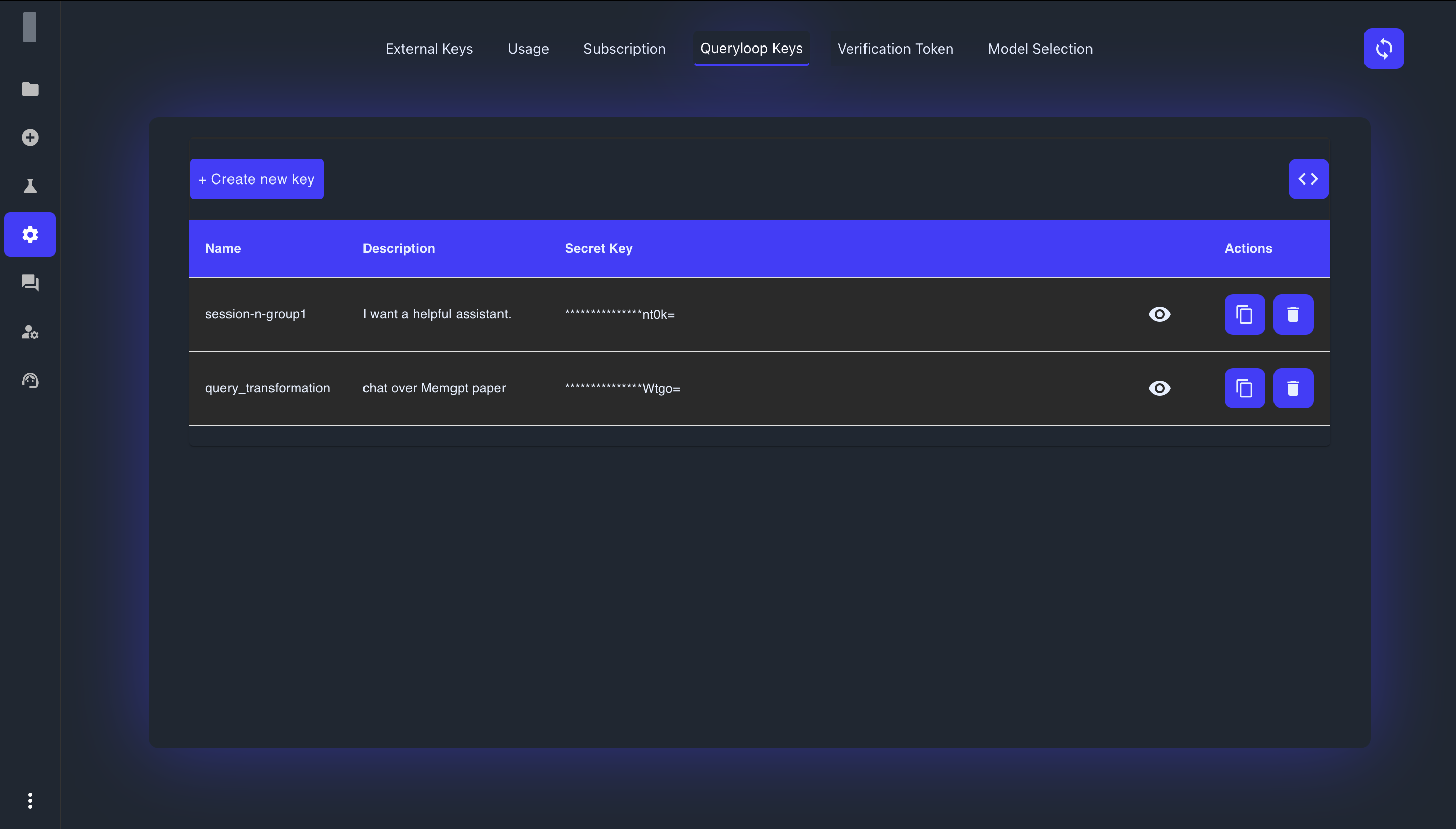
If you haven't generated an API key yet:
- You can create it either here by clicking Create New Key or from the Test & Deploy tab in the Experiment section.
- The key will be created and added to your Queryloop Keys list
Getting Your Verification Token
For additional security, all API requests require a verification token:
- In the Settings section, navigate to the Verification Token tab
- Generate a new token if you don't already have one
- Copy and securely store this token
Making API Requests
To interact with your application via API:
- Endpoint:
https://app.queryloop.ai/api/developer/use/ - Method: POST
- Headers:
Content-Type: application/json
apiKey: YOUR_API_KEY - Body:
{
"query": "Your question here",
"verification_token": "YOUR_VERIFICATION_TOKEN"
}
Example Request (cURL)
# For macOS/Linux Terminal
curl -X POST https://app.queryloop.ai/api/developer/use/ \
-H "Content-Type: application/json" \
-H "apiKey: YOUR_API_KEY" \
-d '{"query": "Your question here", "verification_token": "YOUR_VERIFICATION_TOKEN"}'
# For Windows CMD
curl -X POST https://app.queryloop.ai/api/developer/use/ ^
-H "Content-Type: application/json" ^
-H "apiKey: YOUR_API_KEY" ^
-d "{\"query\": \"Your question here\", \"verification_token\": \"{YOUR_VERIFICATION_TOKEN}\"}"
Example Response
The API returns responses in JSON format:
{
"response": "This is the answer to your question based on the information in your documents.",
"sources": [
{
"document": "example-document.pdf",
"page": 5,
"text": "Relevant excerpt from the document that supports the answer."
}
],
"status": "success"
}
API Security Best Practices
For optimal security:
- Store credentials securely: Never include API keys or tokens in client-side code or public repositories
- Use environment variables: Store sensitive information in environment variables rather than in your code
- Rotate keys periodically: Generate new API keys on a regular schedule for enhanced security
Next Steps
After deploying your application and setting up access methods:
- Regularly test your application to ensure it continues to perform as expected
- Update your datasets as new information becomes available
- Consider creating new versions of your application with improved configurations
By effectively utilizing both the interface and API options, you can maximize the value of your Queryloop application and integrate it into your workflows.