Managing Your Applications
The My Applications section within the Experiments tab serves as your command center for managing all your AI applications. This central hub provides essential tools for organizing your projects and proceeding with the optimization process.
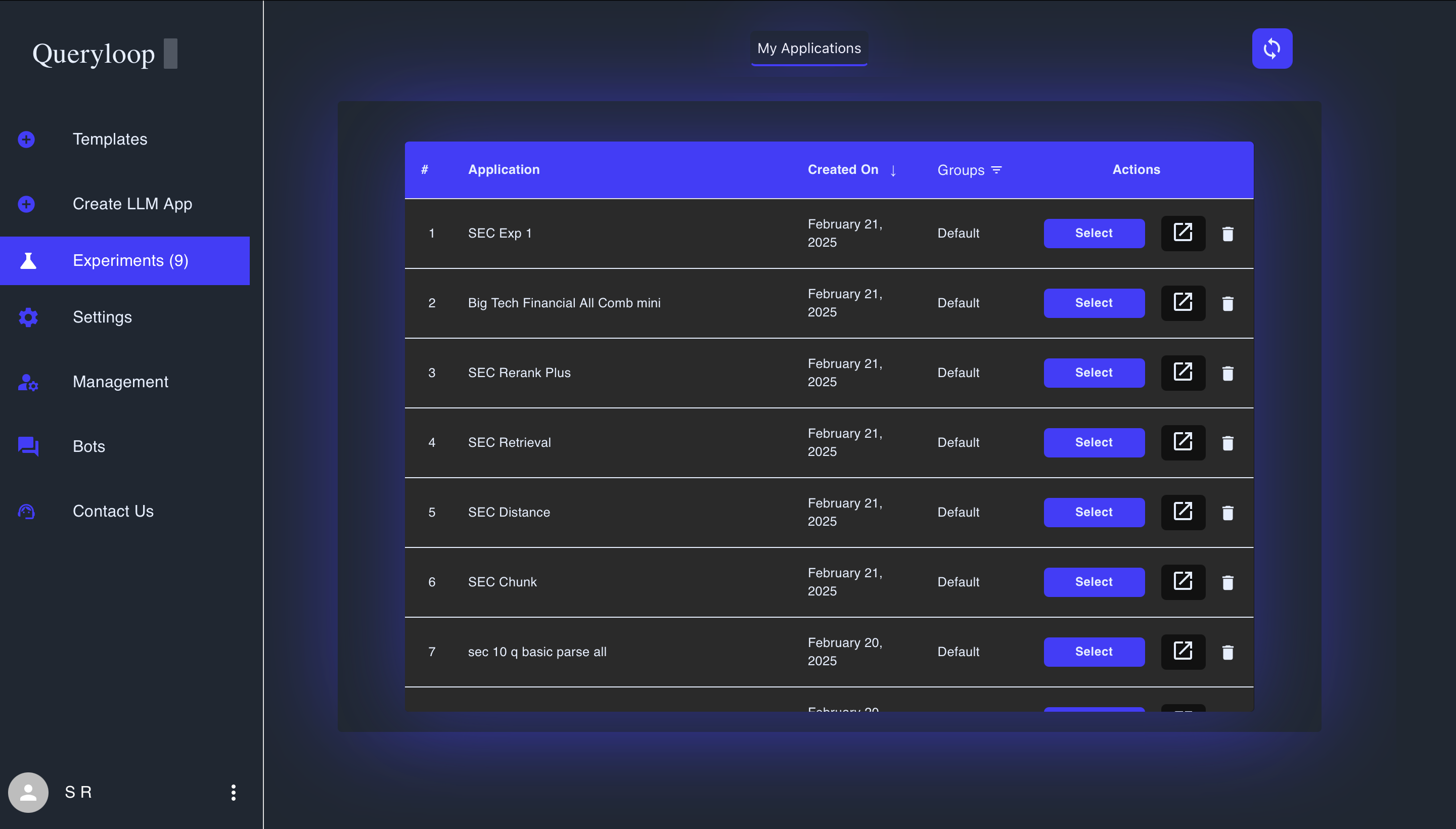
Key Management Features
Sorting Applications
To help you find specific applications more efficiently:
- Click the Created On column header to toggle between ascending and descending date order
- Applications are arranged chronologically by default, with most recent first
- Sorting helps you track your project history and quickly access recently modified applications
Selecting Applications for Optimization
To begin the optimization process for an application:
- Locate the desired application in the list
- Click the Select button in the Actions column
- The system will direct you to the appropriate optimization module:
- Applications with only a Retrieval Module → Retrieval Optimization tab
- Applications with only a Generation Module → Generation Optimization tab
- Applications with both modules (RAG) → Retrieval Optimization first, then Generation
This intelligent routing ensures you follow the correct optimization sequence for your specific application type.
Accessing Deployed Applications
For applications you've already moved to production:
- Click the Go to Deployed Version button to quickly access your live application
- This feature provides direct access to your deployed application's interface, allowing you to manually test it and compare its behavior with newer experimental versions
- Only appears for applications that have been successfully deployed
Deleting Applications
To remove applications you no longer need:
- Click the Delete button (trash icon) in the Actions column
- Confirm your intention in the verification dialog
- The application and all associated data will be permanently removed
Warning: Application deletion is permanent and cannot be undone. Ensure you no longer need the application or have a backup before proceeding.
Refreshing the Application List
If you encounter display issues or need to see the latest updates:
- Click the Local Refresh button to trigger a manual data refresh
- This resolves temporary synchronization issues without requiring a full page reload
- Ensures you're always working with the most current application data
Optimizing Your Application Management
To make the most efficient use of the My Applications section:
- Use descriptive names that indicate the application's purpose and domain
- Create a naming convention for related applications (e.g., "Financial-Q1-Analysis", "Financial-Q2-Analysis")
- Periodically clean up by deleting unused or deprecated applications
- Document external references to your applications, particularly API keys and integration points
With these management tools, you can maintain an organized workspace that streamlines your experimentation and optimization processes, allowing you to focus on improving your AI applications rather than managing administrative tasks.
Next Steps
After selecting an application, you'll move to either the Retrieval Optimization or Generation Optimization phase, depending on your application's configuration. These subsequent sections will guide you through the process of fine-tuning your application's performance.